This article will show you how to restore an account that was created in the browser game client using the mobile app.
Email-created accounts
You'll have to follow slightly different steps depending on whether you've just downloaded the game or logged in before.
If you've just downloaded the app
If you've just downloaded the game, you first need to progress through the game tutorial to the point where you can access the main menu, then follow these steps:



The game will search for your browser account. Once it has been found, you will see the "Game progress found" notification. Two accounts will be shown, and you will be prompted to select the one that you want to link to your current guest account to.

The next step is crucial for restoring your account successfully, so please read these instructions carefully to avoid deleting the account you want to keep.
The game will prompt you to select one of two accounts. One account is your current mobile guest account, and the other is the main account that you want to restore. Please select the main account.

The game will then restart and log you in to the correct account.
If you've logged in to the app before
If you want to restore a browser-created account in the mobile app and you already have a linked account on the platform, you should first log out and then follow these steps:
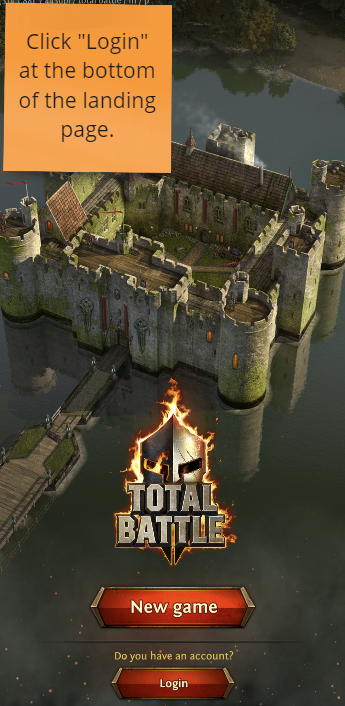

The game will log you in immediately.
Facebook-created accounts
Much like with an email-created account, you'll have to follow slightly different steps to restore your FB account depending on whether you've just downloaded the app or if you've logged in to it before.
If you've just downloaded the app
If you've just downloaded the game, you first need to progress through the game tutorial to the point where you can access the main menu, then follow these steps:




The game will search for your Facebook account. Once it has been found, you will see the "Game progress found" notification. Two accounts will be shown, and you will be prompted to select the one that you want to link to your current guest account to.

The next step is crucial for restoring your account successfully, so please read these instructions carefully to avoid deleting the account you want to keep.
The game will prompt you to select one of two accounts. One account is your current mobile guest account, and the other is the main account that you want to restore. Please select the main account.

The game will then restart and log you in to the correct account.
If you've logged in to the app before
If you want to restore a browser-created account in the mobile app and you already have a linked account on the platform, you should first log out and then follow these steps:
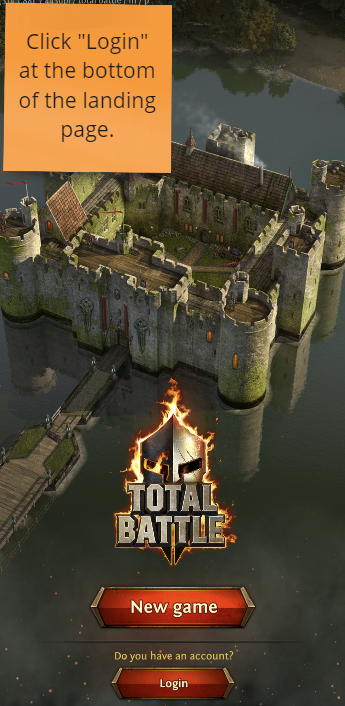

The game will log you in immediately once you've completed FB authorization.
Signing in using a Google account
Much like with accounts created using Facebook or an email address, you'll have to follow slightly different steps to restore your "Sign in with Google" account depending on whether you've just downloaded the app or logged in to it before.
If you've just downloaded the app
The mobile game client does not have the option to restore a "Sign in with Google" account directly. You'll need to set up a password for the account using the browser game client first. To do so, log in to your "Sign in with Google" account on our website. Then, click Account in the top right corner of the game screen and set up your password.

If you've only just downloaded the mobile app, you'll first have to progress through the game tutorial to the point where you can access the main menu, then follow these steps:


The game will search for your browser account. Once it has been found, you will see the "Game progress found" notification. Two accounts will be shown, and you will be prompted to select the one that you want to link to your current guest account to.

The next step is crucial for restoring your account successfully, so please read these instructions carefully to avoid deleting the account you want to keep.
The game will prompt you to select one of two accounts. One account is your current mobile guest account, and the other is the main account that you want to restore. Please select the main account.

The game will then restart and log you in to the correct account.
If you've logged in to the app before
The mobile game client does not have the option to restore a "Sign in with Google" account directly. You'll need to set up a password for the account using the browser game client first. To do so, log in to your "Sign in with Google" account on our website. Then, click Account in the top right corner of the game screen and set up your password.

If you've only just downloaded the mobile app, you'll first have to progress through the game tutorial to the point where you can access the main menu, then follow these steps:
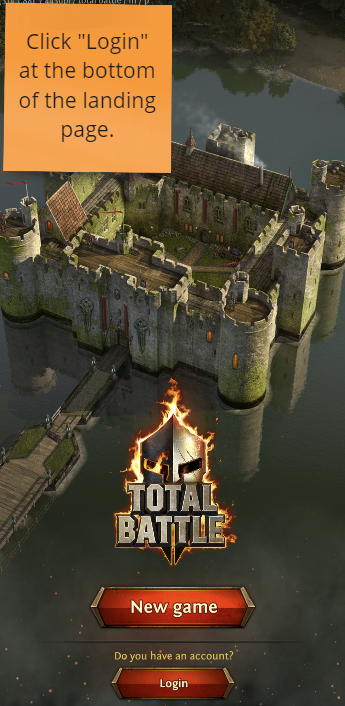

The game will log you in immediately.
